Vraag/antwoord » Hoe werkt authenticatie in twee stappen?
Om uw account bij extra te beveiligen is "Authenticatie in twee stappen" beschikbaar. Met deze extra beveiligingslaag weet u zeker dat u de enige persoon bent die toegang heeft tot uw account, ook al heeft iemand anders uw wachtwoord. Het werkt namelijk op basis van het principe dat u inlogt met iets dat u weet (uw wachtwoord, stap 1) en iets dat u bezit (een smartphone/tablet met de gratis app Google Authenticator, stap 2).
Standaard staat deze extra beveiliging uit, maar het wordt aangeraden om deze extra beveiliging in te schakelen. Deze extra beveiligingslaag is alleen mogelijk als u een smartphone of tablet heeft.
Authenticatie in twee stappen instellen
Als u bent ingelogd kunt u naar de 'Authenticatie in twee stappen' pagina gaan. U komt op deze pagina door in het menu rechtsboven op 'Mijn profiel' te klikken. Op deze pagina vindt u de optie 'Authenticatie in twee stappen aan/uitzetten'.
Als u Authenticatie in twee stappen nog niet heeft ingesteld dan ziet de pagina er als volgt uit.
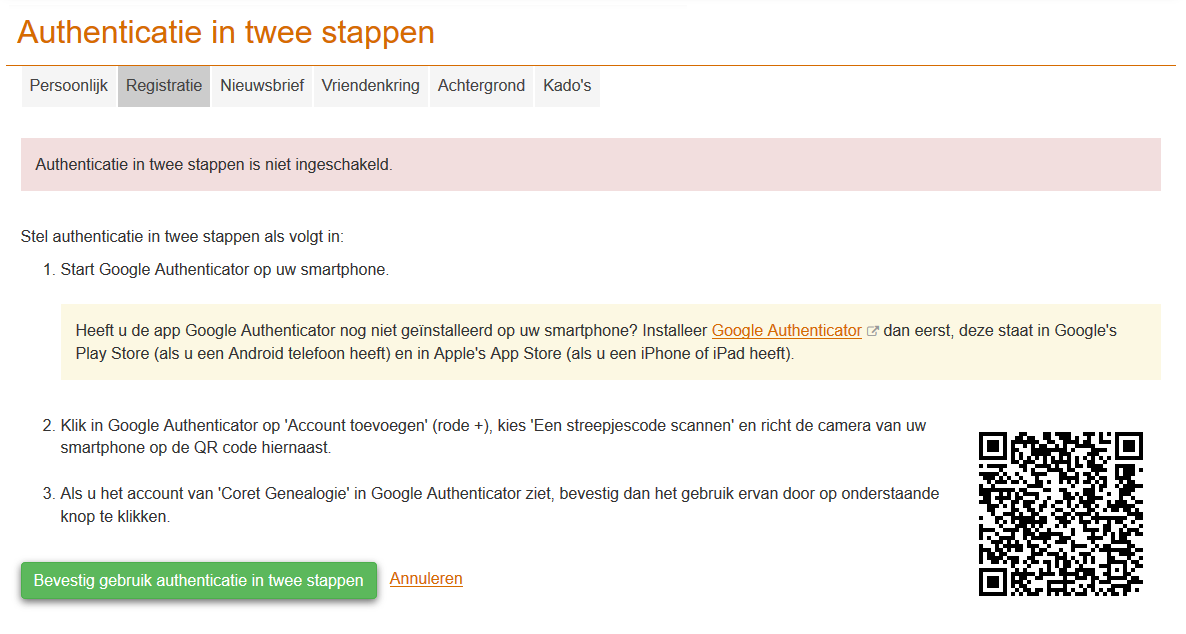
Het instellen bestaat uit 3 stappen.
Allereerst dient u - eenmalig - de app Google Authenticator te installeren op uw smartphone of tablet? Deze app staat in Google's Play Store (als u een Android telefoon heeft) en in Apple's App Store (als u een iPhone of iPad heeft).
Als de Google Authenticator is geïnstalleerd dient u deze op uw smartphone of tablet op te starten. Klik in Google Authenticator op 'Account toevoegen' (rode +), kies 'Een streepjescode scannen' en richt de camera van uw smartphone op de QR code die staat afgebeeld op uw scherm.
Als u het account van 'Coret Genealogie' in Google Authenticator ziet is het toevoegen gelukt, bevestig dan het gebruik ervan door op de groene knop te klikken. Hiermee wordt het de Authenticatie in twee stappen actief.
Als u in de toekomst een nieuwe smartphone of tablet krijgt, dan dient u de Authenticatie in twee stappen eerst uit te schakelen en dan weer in te stellen zoals hierboven beschreven.
Inloggen via Authenticatie in twee stappen
Als u wilt inloggen, dan is de eerste stap als vanouds. Vul uw e-mailadres en wachtwoord in en klik op Inloggen. Hierna verschijnt de tweede stap in het inlogproces:
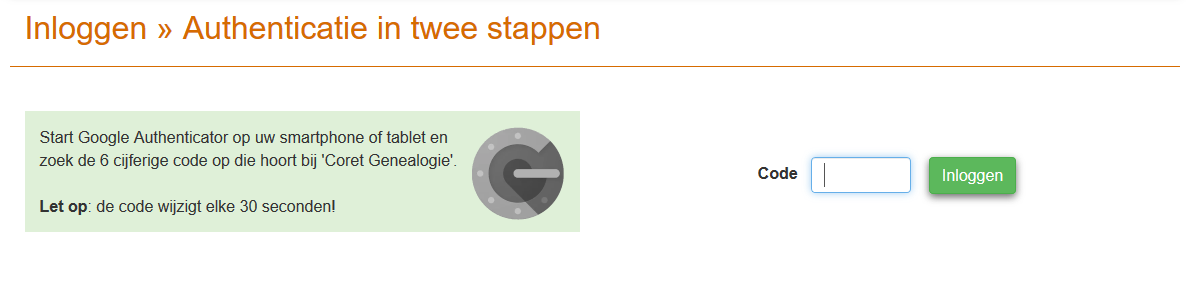
Start Google Authenticator op uw smartphone of tablet en zoek de 6 cijferige code op die hoort bij 'Coret Genealogie'. Vul de code in en druk op Inloggen. Wanneer u een goede code heeft ingevuld bent u helemaal ingelogd. Het invoeren van een juiste code wordt één maand onthouden op het apparaat dat u dan gebruikt. Dus, als u morgen weer inlogt wordt de tweede stap overgeslagen.
Heeft u uw smartphone of tablet met Google Authenticator niet bij de hand als er om de code wordt gevraagd dan kunt u niet inloggen! Als het dringend is kunt u contact opnemen met Coret Genealogie en verzoeken om de Authenticatie in twee stappen uit te schakelen. Het kan zijn dat u om aanvullende identificatie wordt gevraagd, het is immers niet de bedoeling dat iemand anders toegang krijgt tot uw account.
Authenticatie in twee stappen uitschakelen
Als u bent ingelogd kunt u naar de 'Authenticatie in twee stappen' pagina gaan. U komt op deze pagina door in het menu rechtsboven op 'Mijn profiel' te klikken en hierna op 'Authenticatie in twee stappen aan/uitzetten'.
Als u Authenticatie in twee stappen heeft ingesteld dan ziet de pagina er als volgt uit:
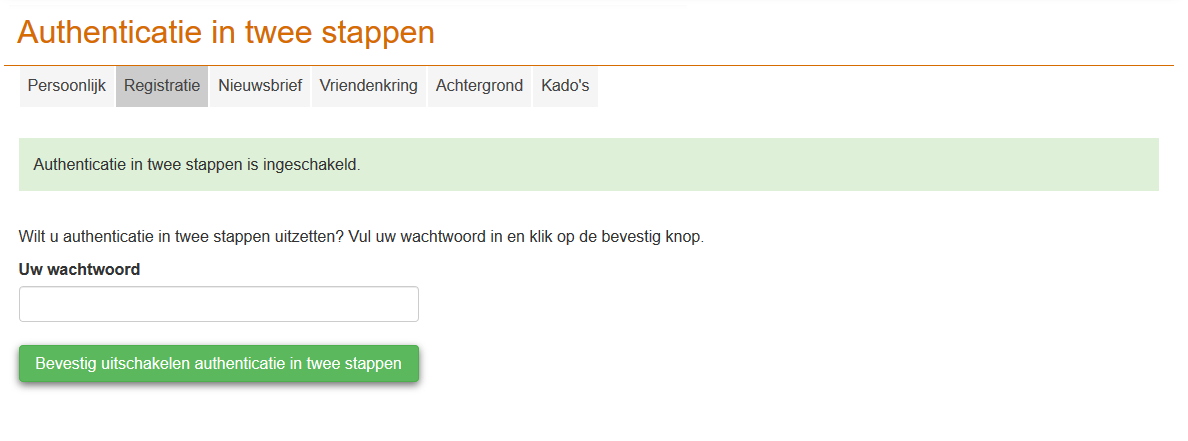
Door het invullen van uw wachtwoord en het klikken op de knop bevestigt u het uitschakelen van Authenticatie in twee stappen. Hierna wordt u bij het inloggen niet meer om de code gevraagd. Let wel dat uw account hiermee minder veilig is. Als iemand anders uw e-mail en wachtwoord heeft kan die persoon zo inloggen op uw account. Authenticatie in twee stappen voorkomt dat doordat de twee beveiligingsstap is gebaseerd op iets dat u heeft (smartphone/tablet), die andere persoon heeft dat niet.
Terug naar lijst met veelgestelde vragen